Plugins
To setup your store you will need to understand attributes and how they relate to categories. The plugin allows you to develop simple or nested categories to create a hierarchy schema. An attribute is a named list not bound to a category hierarchy but instead acts as an extension to a category. An attribute can be linked to more that one category. For example, if you are selling t-shirts, you might want an attribute called Size with Small, Medium, Large as it's options.
Once you're ready, you an begin adding products to you store. The standard product fields are available such as title and description but the shop plugin gives you more options through the use of product definitions, attributes and modifiers. We'll go over the three options.
For example, the product field list consists of price, discount, and quantity. You can extend this by adding make and model definitions. These custom fields will then become available in product manager when adding products.
A product definition also requires a type, there are six types available which include number, text, date, list, check or any. Applying a type to your definition enforces simple validation unless the type "any" is used.
Most if these are self explanatory with the exception of check. The check type is a number containing a value of 0 or 1 and is a great option for check-mark or yes/no fields. For example, you can add a custom field called "Batteries Included" which can evaluated as Yes/No.
Modifiers
A product modifier is nearly identical to an attribute but is intended for your website purchase/checkout system. An attribute marked as also being a modifier allows the product attribute to be changed by the customer during checkout.
For example, using the t-shirt example earlier. Instead of posting three t-shirts, one for each size. You can mark the attribute as also being modifier, thus, listing one t-shirt. Customers will be presented with a drop-down list called Size containing Small, Medium and Large.
Images uploaded for a product can have watermarks applied to them. Watermarks are flexible, easy to create and simple to assign to products.
There are two types of watermarks that can be created, text or image. There are several options for each including placement, fonts and transparencies.
Positions
You can choose the position to render for both a text or image watermark. The positions available include top, center and bottom, each of these options are assigned left, center, or right
Transparencies
You also have the choice of adding transparency to both a text or image watermark. This is adjusted as a percentage.
Note: The effect is applied to the entire watermark, there is no option for partial transparency.
Fonts & Sizes
This is exclusive for text watermarks and allows you to select a font, color and size to render your text.
Once your watermark is created, you can use it in product listings. Any image you upload will automatically apply the selected watermark.
Note: Images uploaded without a watermark cannot be converted. You will have to delete the images, attach a watermark definition and re-upload your images.
Shipping definitions apply to a customers location. With them you can customize specific rates to a set of locations or restrict shipping altogether. Shipping rate are stacked and start with a base rate you define. The base rate can then be altered using location adjustments or combined shipping.
The shop plugin supports additional shipping modules. These modules may require additional fields in your products. If a shipping module is installed then that module will not take affect until all unsold/active inventory meets the module requirements ( e.g. weight, dimentions ). In addition, if the requirements are not met then the default flat rate shipping module is used.
Note: Additional shipping modules such as USPS, CanadaPost, FedEx, and UPS are currently unavailable.
You can choose the countries you offer shipping by creating a definition for that country. For example, if you only ship to Us, Canada and Mexico then shipping definitions will need to be created for those countries.
Note: This works the same regardless if there's a shipping module installed.
Since shipping definitions are stacked you can create adjustments for specific regions. For example, if your business is located in New York then shipping to southern states like California is considerably more. You create an adjustment by creating a shipping definition for Us/California.
Note: This module may not be as reliable for international businesses. This is because unlike US and Canada, Fliddo currently does not enforce regions in other countries.
There are a couple ways you can use shipping definitions to create unique behaviors. Lets take a look at some of the options.
Worldwide
A shipping definition can also be a "catch all" rule and is interpreted as worldwide. If this is not defined then customers outside your list of supported countries will not be able to purchase your products.
Free Shipping
When creating a shipping definition for a country or region, you can specify a base rate of 0 which is interpreted as free shipping customers in that location.
Note: To offer free shipping to a specific country, that country must be in your country lists.
Combine Shipping
Sometimes its better to discount shipping for multiple items purchased. This is difficult to achieve without knowing the weight and dimensions of a package. However, it's possible to achieve decent resulting using a flat rate system.
When adding an amount for combined shipping there's a specific logic that applies. The product with the highest shipping rate will always be the base shipping cost. Additional products will use the combined shipping amount and add it to the base.
Note: This plugin also offers a local pickup option. This option must be enabled in system configurations or through the shop configuration page. Your business profile must also be complete.
Exemptions & Reductions
Any tax exemption and/or reduction defined in the billing plugin taxation feature can be applied to a product.
ShowCurrency
Enables the currency convertor in templates. The default convertor includes a drop-down list of serviceable currencies.
CurrencySimple
Simplifies the currency convertor by presenting buttons and reducing the list of currencies to US dollars, your stores listing currency and the customers origin currency.
CombinedShipping
Enable combined shipping, the shipping cost will then use a combination of the shipping and combined rates defined.
LocalPickup
Enables an option of local pick in checkout. You store address must be defined.
SingleItemListings
Disables the ability to adjust quantity in the customers shopping cart as well as disables the product quantity field in your shops administrative portal.
ShowSoldOut
When a products' quantity reaches 0 then the item is remove from your catalog. This option keeps you product in your catalog and displays a "sold out" message. This option is often used if your products get restocked.
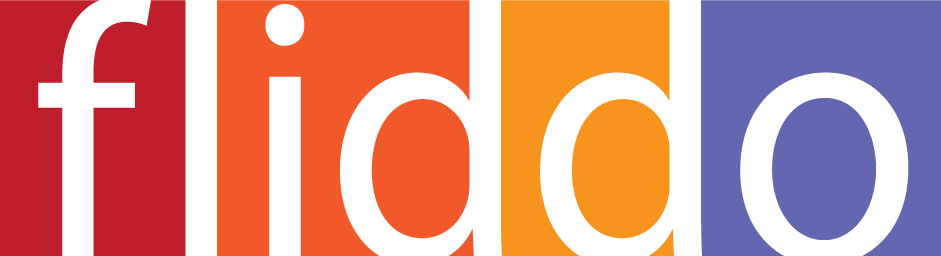
Add Your Feedback