Plugins
Note: To add images to your pages, you can either use an image URL or upload photos using the asset manager.
Plan your folders' hidden status ahead of time and try to avoid switch back and forth as this may have an impact on search engine optimization. The documents plugin does not have a drafts mode when creating content, however, you can create a folder called draft and mark it as hidden. Documents in development can remain in the folder until ready.
The chapters and pages interface is isolated to keep development streamlined. Once the chapters and pages are created, you can arranged them in what ever order you want.
Note: If your document is relevant in more than one category then you can assign a document additional folders.
The rating option allows visitors to rate your documents helpfulness from a scale you can refine. The default is set to 5 meaning a visitor can rate a document 1 out of 5.
You can also enable comments which allows a visitor to write a short response to your document. This is beneficial because if can help you correct errors and gauge the popularity of your content. However, sometimes it can be abused, thus, you can decide whether you want to review the comments first before they become public. This is done through configuration options.
Note: The display configuration options for this plugin has become deprecated, however, the templates will remain in your system files.
AllowRating
Set to allow documents to be rated by visitors
RatingScale
The scale for which documents are rated by. The default is set to 5 but it can changed to 10 for a more traditional range or 2 to simulate yes/no statistics.
AllowComments
Set to allow documents to accept comments by visitors
ReviewComments
Alongside AllowComments, this option prevents comments from being public until you approve them.
CommentDuration
The same visitor can add more than one comment. This option sets teh time between comments from single visitor.
TrackViews
Set to enable documents to log how many times they've been accessed.
MultiPageView
Allows you to assign a view for displaying documents. Let's go over the views available.
Scroll
This display renders a list of chapters at the beginning of the document and scrolls content into view when clicked.
Page
By default a chapters content is rendered on one page. This option divides the content into separate webpages and displays a pagination bar.
TabsA chapters' pages are loaded into a tab control.
AccordionA chapters' pages are loaded into a accordion control.
Note: This option is a deprecated and should not be used.
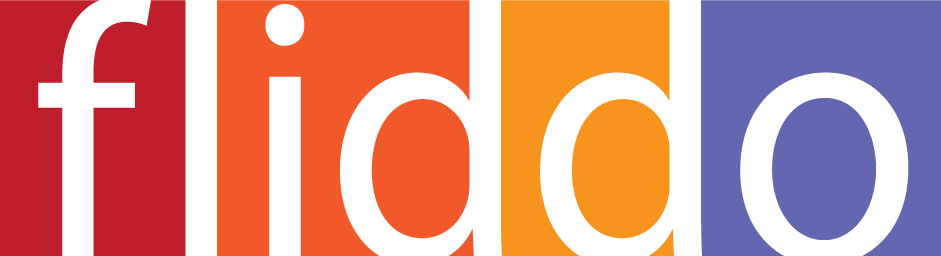
Add Your Feedback